Navigate for Students
Contact Us
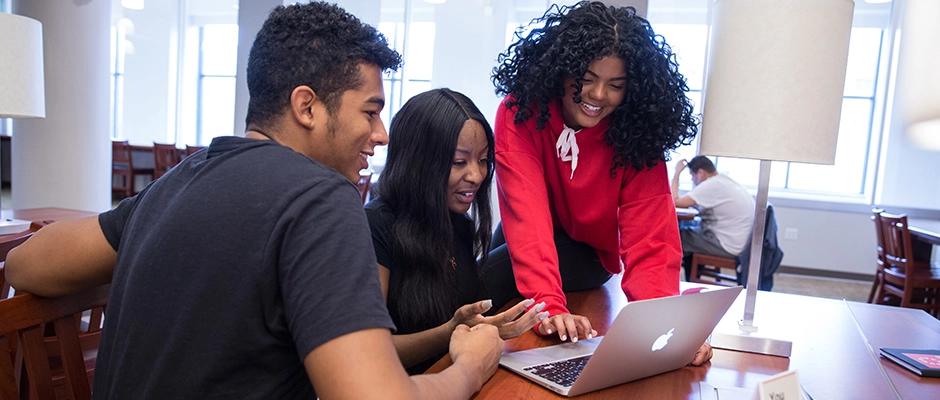
Stay connected to your advisors and fellow students with the Navigate Student app.
Use the app to make appointments, connect with campus resources, view your class schedule, among many more features. Sign up to receive alerts and text or email messages.
Download the App
Download “Navigate Student” app in the App Store or Google Play.
Once installed login with your CUNY Login.
Login Using Web Browser
You can also log in to Navigate using a browser at any time.
Features
Make an Appointment
- To schedule appointments, click the purple Appointments icon on the left navigation menu and answer questions about your preferred service, date, time, and location.
- You can also view available drop-in times or request appointment times for your preferred service.
- Your Success Team (e.g., advisors, instructors) may also request you meet with them. When this happens, you receive an appointment invitation where you only need to choose a time that works for you!
Set Up Notifications
- Choose the Account button on your app or on the desktop site.
- Select Notification Settings. Scroll to find content categories like Upcoming To-Dos and Events, Personal To-Dos, and Study Buddies
- Select your preferred method of notification.
- Note: You can select as many notification methods as desired, but you receive multiple notifications if you choose more than one.
- If you select the Text option, ensure that your cell phone number is accurate in Navigate. You can do this by choosing Edit next to Add Your Phone Number.
Hand Raise
- Let your Success Team know that you are looking for more information or need additional assistance by “raising your hand”. This can be accessed either by clicking the “+” sign on the top right of your screen or by clicking the Hand Raise icon on your home page.
Resources
- See a list of important services and locations on campus. The People tab shows a list of your assigned staff, e.g., advisors and instructors. Click the heart icon to favorite a resource.
- You can find your favorites in Settings > Favorites.
To-Dos
- See important tasks and check them off as you complete them. Check to-dos regularly to stay on track.
Events
- See a list of key dates and deadlines on the To-Dos page. Add events to your personal calendar for more info.
Hold Center
- See a list of your current holds in the Hold Center. Get more information about how to resolve them by reviewing the details.
- Note: Navigate takes up to 24 hours to reflect any changes if your Hold has been resolved.
View Your Class Schedule
- See your course schedule at a glance or get additional details such as meeting time, location or instructor.
My Docs
- Here you can see Appointment Summaries, Notes and/or Progress Reports that have been shared with you by your Success Team. Reports are hidden 180 days after they are created.
Join Study Buddies
- Identify classmates who are interested in group study and access their contact information directly in the app.
- Opt-in to Study Buddies for the courses you would like help in.
- Once other students have opted into Study Buddies, select the names of the students you want to contact.
Notifications
- See messages from staff and faculty. Opt-in to email notifications to receive a copy of your messages. Messages older than 90 days are cleared from Navigate.